Evidence for Learning
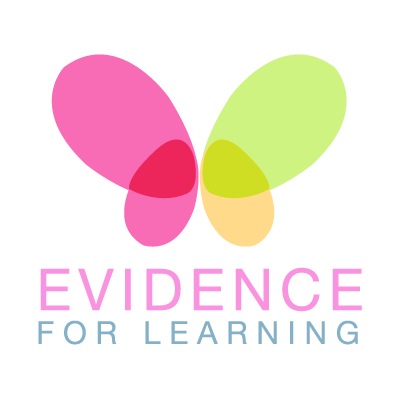
What is Evidence for Learning (EfL)?
Evidence for Learning is the online system Two Bridges Academy uses to capture and record progress of your child's learning. Observations are annotated and tagged to reflect our school assessment framework.
Evidence for Learning is a wonderful way for us to celebrate the great achievements your child does in school and promotes conversations about their school day. It has also helped parents and carers be more involved in their child's learning journey.
Not only can photos, videos and notes be easily and securely shared by the school, but you can capture and submit your own photos, videos and notes to reflect your child's development and experiences at home. We would appreciate any photos or comments you upload from weekends and holidays as we can talk about these at school with your child and their friends
Family App
You can access the Family App by downloading the Evidence for Learning Family App from the Apple or Android store.
How to Guide
How to set up the Evidence for Learning Family App
How to use the Evidence for Learning Family App
Parent FAQs
How do I subscribe to EfL Parent Notifications?
You can subscribe to email notifications to alert you when evidence has been made live, please log into your child's EfL portal.
Select 'More' and 'Profile Settings' from the menu tab in the bottom right hand corner of the app.
Select 'Notification Preference'. You can choose from either none, daily or weekly.
How do I upload my child's own Parent Evidence from home?
To upload your own evidence of your child's learning at home, select the 'Capture' button, located in the middle of the tab, at the bottom of the app.
Choose up to 3 photos / videos to upload from your device.
Add your comment.
Scroll to the top of the page, change the evidence status by selecting the word 'draft' (orange button) to change it to the word 'published' (green square).
Click save, located in the top right hand corner of the app.
Evidence you submit will be part of your child's learning journey.
How do I change my EfL password?
Within the EfL app select 'More' and 'Profile Settings' from the menu tab in the bottom right hand corner.
Select 'Change Password'. You will be prompted to type in your current password and then your new password.
Press 'Confirm'.





